User Riots: What Does Not Work with Launcher Menus (Part 2)
Before I enter this subject, I would like to recognize the effort and great genius that the people who have worked with GUI design have done with Launcher Menus. I am pleased to say that I have been an avid user of these small applications for all the years that I have worked with computers.
The subject matter of this article is a very unpleasant one for me. I am to critique the shortcomings of these menus and I feel that it would be necessary to clear a couple of things before I get started. First, the analysis being done right now focuses on the negative aspects of the launcher menus the way "I" see it. The article does not represent the work of a group of people, just me. Second, while the subject of this discussion is negative in nature, these are not to be taken as personal attacks against the people who so passionately worked on them. They are respected and thanked for their efforts. Third, I believe it is necessary to look at what "is not so effective" with these menus, in order to come up with a solution that can encompass all the negative aspects that these menus currently have. To be self-critical is a relevant element of design. The failures presented by these menu examples are to be thought of collectively and not individually. These are lacking elements that appear across many menus and different platforms.
Without further due, here are the areas that Launcher Menus deal with ineffectively.
Hand Position: Ergonomics
Various stats suggest that 85% of people are right handed. These could also be interpreted as the majority of people using computers are right handed as well. The majority of Launcher menus sit on the bottom left of the screen. It has been so for Windows since they created the Start Menu and for others after them, such as Gnome and KDE. I see a problem with this. First, although it is a simple pixel to find, it restrains the right hand. 85% of people have become used to an unnatural location for the Start Menu. Although some may argue that there are trackpads and all that, but truth of the matter is that most of the times, the screen cursors sits in areas that belong to the half where the hand is. In this case, the pointer will mostly sit on the right half of the screen because it is the right hand that is being used to control it. Then the right hand has to do an unnatural movement across to the left, and not only to the left, but down as well. It is trying to reach the Start Menu.
Probably then, the bottom left position for the Launcher menu is not the best. We might not feel it is a problem since we have become used to it, but I do not think it is well designed. It might work for left handed people but not for me.
Eye Position: Ergonomics
Another problem that I find (this is just personal experience) comes from the position that my eyes have to take in order to locate elements on the screen. A lot of times, the eyes have a natural tendency to place items from a screen higher so that the head and the eyes do not have to look down in order to see something. Every time, I have to look down to the bottom of the screen I squint a little and it seems more unnatural than having my eyes set close to the top edge of the screen. I actually feel very happy every time I use Macs, because they have the window menus at the top, although it is annoying to travel all the way down with the pointer to the dock to launch programs. In fact, a lot of action happens near the top edge of the screen. Applications have all of their editing elements atop which draws the eye to the top, and suddenly you have to launch a program. Then you look down and leave the position you were in.
Look at these ladies:
Now, one that really takes my time is Kickoff. I believe Kickoff is the biggest magneto inside openSUSE. They simply put everything in there. But all I do with it is to launch applications. Everything else, I can access through the file manager and other simple solutions.
The subject matter of this article is a very unpleasant one for me. I am to critique the shortcomings of these menus and I feel that it would be necessary to clear a couple of things before I get started. First, the analysis being done right now focuses on the negative aspects of the launcher menus the way "I" see it. The article does not represent the work of a group of people, just me. Second, while the subject of this discussion is negative in nature, these are not to be taken as personal attacks against the people who so passionately worked on them. They are respected and thanked for their efforts. Third, I believe it is necessary to look at what "is not so effective" with these menus, in order to come up with a solution that can encompass all the negative aspects that these menus currently have. To be self-critical is a relevant element of design. The failures presented by these menu examples are to be thought of collectively and not individually. These are lacking elements that appear across many menus and different platforms.
Without further due, here are the areas that Launcher Menus deal with ineffectively.
Hand Position: Ergonomics
Various stats suggest that 85% of people are right handed. These could also be interpreted as the majority of people using computers are right handed as well. The majority of Launcher menus sit on the bottom left of the screen. It has been so for Windows since they created the Start Menu and for others after them, such as Gnome and KDE. I see a problem with this. First, although it is a simple pixel to find, it restrains the right hand. 85% of people have become used to an unnatural location for the Start Menu. Although some may argue that there are trackpads and all that, but truth of the matter is that most of the times, the screen cursors sits in areas that belong to the half where the hand is. In this case, the pointer will mostly sit on the right half of the screen because it is the right hand that is being used to control it. Then the right hand has to do an unnatural movement across to the left, and not only to the left, but down as well. It is trying to reach the Start Menu.
Probably then, the bottom left position for the Launcher menu is not the best. We might not feel it is a problem since we have become used to it, but I do not think it is well designed. It might work for left handed people but not for me.
Eye Position: Ergonomics
Another problem that I find (this is just personal experience) comes from the position that my eyes have to take in order to locate elements on the screen. A lot of times, the eyes have a natural tendency to place items from a screen higher so that the head and the eyes do not have to look down in order to see something. Every time, I have to look down to the bottom of the screen I squint a little and it seems more unnatural than having my eyes set close to the top edge of the screen. I actually feel very happy every time I use Macs, because they have the window menus at the top, although it is annoying to travel all the way down with the pointer to the dock to launch programs. In fact, a lot of action happens near the top edge of the screen. Applications have all of their editing elements atop which draws the eye to the top, and suddenly you have to launch a program. Then you look down and leave the position you were in.
Look at these ladies:
Well, these ladies show what I am talking about. Although these are pictures taken from stock images, they show something that happens all the time. Your eyes are generally wandering on the higher plane of the screen.
Crowdedness: Just TOO MANY!
One big problem that all these launcher menus have, and menus in general, is the one about sorting the elements withing the menu. How do you do it? what's the best method available? How does one manage the ever growing population of the launcher menus?
One thing that happens overtime, is that no matter how cool you are with your information, you will accumulate tons of it. It is no different with launcher menus. They get crowded fairly fast. Think of Windows, they have invented a couple of ideas so that they can manage your applications. From Windows 95 and on, they did not do much about it, the menus just got very big and covered the whole screen. The same happened with XP. But once Vista and then Windows 7 came on board, this changed. They decided to work more with favorites and seclude the rest of the applications inside the limited area of the start menu.
Although it looks better, it does not solve the problem. I actually think that it makes it worse. Because, now the menus cannot go all along the screen, rather they stay packed in, and hidden inside the launcher menu. As a help, Windows offers a search field at the bottom. But what if you do not remember how to spell your programs' names? or file names?
Spacing: Ergonomics?
I don't really know where this one goes, but it is a very hard one to explain. I just want to add this because I have always had issues with this one. I do not really know what is the right spacing between items on the list of programs and favorite applications, but I sure know what I don't like. So here it goes.
In the current windows 7 menu there are different kinds of spacing between the items list. The favorites and folder sections of the menu have more spacing than the menu with the programs. The programs are actually a little harder to pin down with the mouse pointer. Probably something should be done about that. But they are so many items (Don't get me started on how much trial software you get when you buy computers from the stores) that they need to pack them closer together to be seen.
On a Mac, the story is a little different but unsolved as well. They do not have a problem with spacing, necessarily, since the dock takes care of that fairly well. It is a more visual recognition approach and it works well. But just imagine what the dock will look like when you try to put the amount of items you have on a Windows start menu onto the dock. Then it becomes a problem.
And this is what I am talking about. As the dock fills with more icons, they need to gather the horizontal space needed to accommodate all of them. The dock shrinks the icons and the user has to go through this long line of icons until you visually identify the one you need.
On Gnome, for exaple, the story is not about small spacing and hard to pin, but rather the spacing is sometimes too big.
This image explains what I am talking about. Look at the size of each item and each description. It gets to the bottom of the screen so fast that in many cases you have to scroll up and down to sift through this long spaced menu. I run Ubuntu some times and I really get annoyed by this, especially because Gnome has the "simplicity" idea with them making 1 application per task. It is very useful, I appreciate it very much, but they become crowded too fast on the launcher menus.
Lack of Simplicity
This idea is also hard to work out. It depends heavily on the user and his/her idea of simple. But here is mine. I do not think menus should have long labels. Some have opted for shortening the labels and only leaving the application name and the icon. Such as the OSX Dock. Others such as Windows prefer full names and Gnome and KDE prefer them all. The icon, the application name, and a descriptive label. That to me seems a little too much in view of the idea that people become used to an application's use and identifiers over time. I do not ever read a label description. I generally recognize the application because I know the name and recognize the icon. The problem on OSX though is that they hide it. You never the the application label until you hover the icons containing it, and on Windows I just have to squint very frecuently because the items defer in labeling so much that you find yourself with a few entries for "Firefox." Such as, "Firefox (priavate mode)," Firefox, uninstall," "Firefox, folder." And the list goes on and on.
On examples like these, you don't even see the name of the application. Ubuntu thinks that people recognize items mostly by what they do, and although it is a good strategy, I always think of people saying "hey, if you want to transfer music to your iPod, you just gotta pop iTunes open and plug it" as opposed to "hey, if you want to transfer music to your iPod, you just gotta pop the music player open and plug it." Odd, right?
Too much going on
One last thing I want to mention, and I am not sure how this could be achieved, but there seems to be a great deal of things going on with the launcher menus. On Windows, for example, the menu is comprised by Favorite Applications, Computer Settings, Shutdown Menus (I don't like this one really), Program List, Search Bar, User Name Identification and Picture, Networking, Printers, etc. On OSX, for example, the approach is the opposite. On the dock there is nothing more than icons, although these icons can be anything. In a sense, you could say that the OSX dock gets a lot of things going on but depending on th user's inclinations. On KDE and Gnome the thing does not get better, although there have been some good ideas out there trying to simplify categories and other things.
But there is a prevalent idea among designers that launcher menus "need" to be "access-packed." You can go anywhere with your launcher menu. But Why? why can't I choose where to place my own things? or at leas, why can't I have more separated items. I believe, it is good to have many ways to access important elements in your operating system, but how many is enough? I get confused, maybe 'cuz I am pretty stupid, when there are so many ways to get somewhere. I find it interesting when I help friends for example to access, let's say, Windows File Manager with the key combination Win Key + E. They always did it with: start menu> Computer. It seems to me that users are willing to use one way of doing things even though there are more methods. They become used to one idea per action.
Just check this out. Kickoff has: Favorite Applications, Recently Used (everything), My Computer, with all the folders you are looking for, All programs, Shutdown Menu. Additionally, it packs icons, application names, and descriptions. When you see folders, it gives you a sub label with the address location (which sometimes is too long to display completely). They also include the user name and machine name, a help button, a search bar, a search bar icon, and above all, they do tons of navigation trough menus. you go back and forth through them, especially through the programs section. If you have a ton of items, then you scroll a lot.
There are lots of areas that can be improved for launcher menus. I hope that by taking a look at the annoyances I have found in them, we can come up with positive solutions for users. I believe that openSUSE can regain control of the desktop.
Next episode is about the GOOD ideas that have come out of the launcher menus and in the last article, a solution for these research. The creation of concept launcher menus. Stay tuned and thank you all for your great support.
Andy






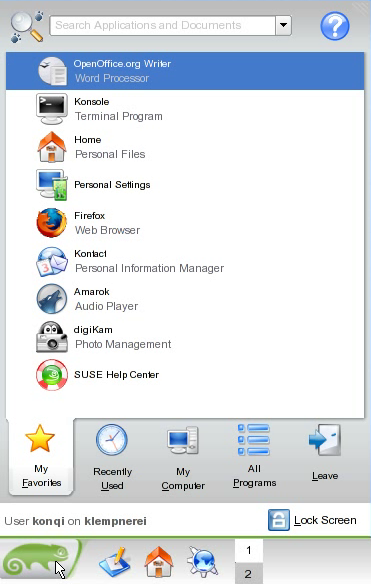
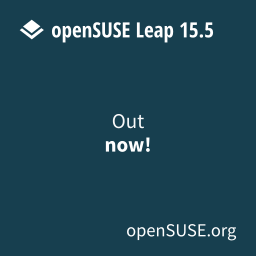





16 comments:
These are great posts. Very informative and something to consider in a desktop design.
I never thought about the left-handed vs right-handed users aspect (I'm left-handed so I kinda like it ;) ).
The one issue I run across is due to having a small screen size (12") on my laptop. Gnome-shell and KDE's Plasma Netbook Workspaces help, but are not ideal either.
What helps a lot with the menus is the search capabilities (Windows 7 too), but that is no real solution either.
I am right-handed, and at least for me the lower-left corner of the screen is the easiest for me to reach. To reach any other corner I have to move my whole hand, while with the lower-left I only have to move my wrist a little.
It's not about being right or left-handed.
It's about how we as westerners read. We read left-to-right, top to bottom.
Gnome got it right with that.
Although there is something to that I don't think it has much to do with it. Think of Adobe software for example. Their menus shifted to the left and I think it has to do with easy of use.
I had been thinking about the position of taskbar. After I changed my taskbar to the top, I've felt much much better.
But I found myself click the system tray more than menu button; And those tray icons stand for applications that people would use more.
I always hit Alt+F2 for krunner with my left hand (while my right hand holding the mouse); and switch workplaces by snapping the screen edge.
So your realization about left-right may depend.
you raise a lot of great points; a lot of the reasons why I got hooked on fluxbox: the menu is simple by default; I can organize it as a like; and it is always wherever my cursor is, so long as I have some blank desktop space under the cursor. and being that I never use taskbars either in favour of window shading (which goes along with your top-of-screen vs. bottom-of-screen bit), the need for desktop space under the cursor is not a considerable problem for me. for me that is a total win situation: SIMPLICITY.
I'm left-handed and I'm afraid I don't agree with you assessment.
It would be possible to move the basic menu to anywhere on the toolbar. You could put a new toolbar at the top of the screen, never tried, don't know how it would work. But the menu is definitely right-handed.
The strongest action for a hand is inside-out, clockwise sweep for a right hander, anti-clockwise for a left hander. The menu is left to right - a clockwise action.
As for the tabs - if you've got 50,000 favourites you've got no favourites at all.
I find the categories in applications very helpful - what am I about to do?
Recently used speaks for itself - the tab of choice if you've used a rare (non-favourite) application recently.
It is possible to remove items from the menu if you've got too many programmes doing the same thing. I'm looking forward to abandoning OOo in favour of KOffice.
A lot of your concerns can be addressed by file associations. Pick your favourites there and opening the file opens the application. Just don't name your graphics files after your favourite MP3s
Unless we move to an Apple "this is what you get" menu some degree of redundancy is the price of control and choice. And you can always add back menu items as your preferences change.
I have both kickoff and lancelot on the toolbar while I decide which one fancy most. When I remember, it's Lancelot so kickoff must be getting something right.
I think the pleasure and the pain of KDE is that you can tune it to your current needs but that also KDE exposes all the options to enable that tuning.
Works for me... :)
the point of that was that I think that as environments grow more and more pointlessly complex and defaults like window-shading change, such environments become more and more difficult to simply use.
I have put my KDE taskbar on the right screen edge with the launcher to the top. This feels best for me. Somehow I always end up with piles of papers and notes to the right of my computer so it makes sense to keep the list of open windows etc on that side.
As an alternative application launcher - I would love to see something inspired by Neverwinter Nights and its radial menu upon right click. This was really a great user interface. I wonder why desktop designers have not looked more at user interface design from games where information needs to be easily found and rapidly accessible.
I like the bar with all the menu and system function at the bottom - and ONLY the bottom - and preferably with often-used things toward the left side. I don't want the system menu choices to be anywhere near the toolbars for the individual programs... because then I know mistakes happen. Putting most used items to the left is natural because I read left-to-right.
Thanks for your comments, keep them coming.
I had the same problem with the bookmarks menu in Konqueror. Solution: export it to HTML with kbookmarkeditor, then use that as my home page. Perhaps exporting menus to HTML, then starting local apps from the browser, might be a good way to go.
User interface design seems to focus more on eye candy and less on usability. Many years ago there was a study ( I believe by IBM, but I am too lazy to look it up) that concluded that we can glance at and quickly recognize 5 to 7 items, more than that and we have to read each one. Yet, as your examples show, we are burdened with these long lists of options that require us to carefully read each one in order to make a choice. At least with Linux we have the option to reorganize many of the menus and launchers, which I often do.
Going against the tide, I have to give a nod up to Kickoff. At first, I hated it but once I've spent some time using it, I kind of got used to its quirks and in fact started to like it a little.
In the article, the author states that the fact that kickoff tries to cram everything in a single place is a weakness, but I see it as as both a weakness and a strong point. The new user now has a single place to reach to applications, places, recently used apps or documents and to search for apps, files, contacts, whatever. Even if it requires a few more clicks and that most of that functionality is available elsewhere, it is nice that you can tell someone over the phone to reach that little K on the right left corner and that whatever he/she is looking for, he/she will find it in there.
Certainly, there is something to be said about its layout but there are alternatives like Lancelot that try to provide the same functionality with a slightly different approach. Time will tell which one will be successful but what matters is that both ways are available to KDE users right now, besides the classic menu style for those that absolutely cannot let it go.
Of course, I pretty much use KRunner all the time now so these statements are based on anedoctal observation of my family's usage patterns.
As for menus in general, I think that RISCOS got that right nearly two decades ago: the "applications" menu can be activated by right clicking the desktop and even the applications themselves do not have a menu bar per se; you can right click anywhere inside the app to get its menus which means that the menus are always at reach of your mouse cursor. Imagine assigning the Windows keys on the keyboard to those menus and you will always have access to menus without too much strain on your hands no matter the circumstances.
That's much better than Apple's or MS's approaches: I have a 21.5" screen running on 1920x1050 or some such and therefore having to reach a certain area of a few pixels on the top OR bottom of the screen all the time would be painful!
Apple's dock also obviously took a lot of inspiration from RISCOS' one, which also had application bundles (although I forgot its technical jargon names) back in the eighties which is much better than the standard crowded menus that we have today. Unix desktops made it a tad better by organizing the menus by category, unlike Windows that uses no organization whatsoever and the user usually has to know the name of the company that developed the application in order to find its launcher on the menu.
Windows 7 task bar also brought some nice usability enhancements such as application grouping and jump lists, not to mention the improvements on the window management. By the way, I'm glad that KDE incorporated some of them by default and that others are available through external plasmoids such as Smooth Tasks. It is a *good thing* that KDE can borrow some of the good design decisions from other environments while it creates its own desktop interface.
Going against the tide, I have to give a nod up to Kickoff. At first, I hated it but once I've spent some time using it, I kind of got used to its quirks and in fact started to like it a little.
In the article, the author states that the fact that kickoff tries to cram everything in a single place is a weakness, but I see it as as both a weakness and a strong point. The new user now has a single place to reach to applications, places, recently used apps or documents and to search for apps, files, contacts, whatever. Even if it requires a few more clicks and that most of that functionality is available elsewhere, it is nice that you can tell someone over the phone to reach that little K on the right left corner and that whatever he/she is looking for, he/she will find it in there.
Certainly, there is something to be said about its layout but there are alternatives like Lancelot that try to provide the same functionality with a slightly different approach. Time will tell which one will be successful but what matters is that both ways are available to KDE users right now, besides the classic menu style for those that absolutely cannot let it go.
Of course, I pretty much use KRunner all the time now so these statements are based on anedoctal observation of my family's usage patterns.
The rest of the comment will follow below...
... Continuing the post above:
As for menus in general, I think that RISCOS got that right nearly two decades ago: the "applications" menu can be activated by right clicking the desktop and even the applications themselves do not have a menu bar per se; you can right click anywhere inside the app to get its menus which means that the menus are always at reach of your mouse cursor. Imagine assigning the Windows keys on the keyboard to those menus and you will always have access to menus without too much strain on your hands no matter the circumstances.
That's much better than Apple's or MS's approaches: I have a 21.5" screen running on 1920x1050 or some such and therefore having to reach a certain area of a few pixels on the top OR bottom of the screen all the time would be painful!
Apple's dock also obviously took a lot of inspiration from RISCOS' one, which also had application bundles (although I forgot its technical jargon names) back in the eighties which is much better than the standard crowded menus that we have today. Unix desktops made it a tad better by organizing the menus by category, unlike Windows that uses no organization whatsoever and the user usually has to know the name of the company that developed the application in order to find its launcher on the menu.
Windows 7 task bar also brought some nice usability enhancements such as application grouping and jump lists, not to mention the improvements on the window management. By the way, I'm glad that KDE incorporated some of them by default and that others are available through external plasmoids such as Smooth Tasks. It is a *good thing* that KDE can borrow some of the good design decisions from other environments while it creates its own desktop interface.
Post a Comment