Keyboard Uprising: Typing on the Desktop to Launch Applications
I am a big fan of Gnome-Do. I love the simplicity with which they handle program launching. I do know that there are other methods and applications very similar to what Gnome-Do does, like Krunner and Launchy. There have been many ideas going around about what is best to use when launching applications and I think that the options currently available are good and they do the job. However, can these launcher programs be pushed a little further? I believe that the current keystroke methods used right now are good and fast. Can they be simpler? More intuitive?
This question has hunted me for quite some time. I do believe that keystrokes for launching programs is faster than working with the mouse. But I also do not use more than that. I just launch applications. I understand that many of these launcher apps actually do more than that, such as mathematical calculations and things like that. But this is something that escapes my simple mind so I just do that by hand.
Let's just take 2 of these launcher programs and talk about the way they launch the applications you need. Gnome Do, for example is launched by pressing the Window button plus the space bar (This can be different though) after which a small glossy field appears in the middle of the screen. Then the user is supposed to type his desired application and gnome do will fill in the rest.
After some time, Gnome-Do keeps track of your most used applications and it fills in the rest of the name by understanding your habits. For example, I know just type the letter F and Gnome-Do suggests launching Firefox. That is what I do the most when I type the letter F, so Gnome-Do does the rest.
Another launcher that is very powerful is Krunner. If you want a more comprehensive list of functions for Krunner, go to this link
http://userbase.kde.org/Plasma/Krunner
It works in a very similar fashion to what Gnome-Do does and I believe it was conceived a long time before Gnome-Do. This time, Krunner is launched by doing Alt+F2. Although this combination is good and Krunner is a very strong launcher, I do not like extending my fingers that much to launch a program. You may think that I am the laziest person in the world (maybe you are right) but I think that such keystroke makes you loose balance when typing. The same thing goes for Gnome-Do. Keystrokes are sometimes confusing, and you seem to spend more time finding the right key combinations to launch the launcher, more than you take launching the application that you want. Which is the intent of the launcher in the first place.
Here is the idea. Would it not be cool if users were simply able to start typing anywhere in the screen, the name of an application and Krunner or any other launcher program would pop up immediately to launch the program? To me this seems simpler than doing keystrokes to get launchers going. It could even be used to pop Kickoff open and automatically search through its menus.
I like this idea, but there are a few problems with it too. Originally, I thought that it would be good to have users click on the desktop, an empty area, and start typing. Currently, when you type after clicking the desktop area, you could select icons that have the letters you look for (I may be wrong about this one). Whereas, in other window managers, there is no effect. Typing on the desktop is something that has no use.
So, there is a "market" so to say, for laucher programs to go the extra mile. A desktop that you can type in. Just start typing and the apps you want will pop right away. Although, I think it could also be confusing for new users to see this message box show up out of nowhere and you don't know what to do. I guess some little information about this feature should be made available.
Another potential problem is fullscreen windows. Under KDE, full screen windows will cover the whole screen (hence the name, haha) not leaving any areas on the desktop that can be visible. The fullscreen window extends everywhere covering the top edge of the KDE menu as well. But this could be solved by not allowing windows reach a complete full screen. Much like MacOSX used to do it.
The Good Things
Again, I think tha the best thing about this idea is that it is faster than Launcher programs and would focus users more on what they want rather than the way to get there. A more practical approach. No keystrokes but just the ones you want. You would still be using your launcher application of choice, like Krunner.
What do you all think>?
This question has hunted me for quite some time. I do believe that keystrokes for launching programs is faster than working with the mouse. But I also do not use more than that. I just launch applications. I understand that many of these launcher apps actually do more than that, such as mathematical calculations and things like that. But this is something that escapes my simple mind so I just do that by hand.
Let's just take 2 of these launcher programs and talk about the way they launch the applications you need. Gnome Do, for example is launched by pressing the Window button plus the space bar (This can be different though) after which a small glossy field appears in the middle of the screen. Then the user is supposed to type his desired application and gnome do will fill in the rest.
After some time, Gnome-Do keeps track of your most used applications and it fills in the rest of the name by understanding your habits. For example, I know just type the letter F and Gnome-Do suggests launching Firefox. That is what I do the most when I type the letter F, so Gnome-Do does the rest.
Another launcher that is very powerful is Krunner. If you want a more comprehensive list of functions for Krunner, go to this link
http://userbase.kde.org/Plasma/Krunner
It works in a very similar fashion to what Gnome-Do does and I believe it was conceived a long time before Gnome-Do. This time, Krunner is launched by doing Alt+F2. Although this combination is good and Krunner is a very strong launcher, I do not like extending my fingers that much to launch a program. You may think that I am the laziest person in the world (maybe you are right) but I think that such keystroke makes you loose balance when typing. The same thing goes for Gnome-Do. Keystrokes are sometimes confusing, and you seem to spend more time finding the right key combinations to launch the launcher, more than you take launching the application that you want. Which is the intent of the launcher in the first place.
Here is the idea. Would it not be cool if users were simply able to start typing anywhere in the screen, the name of an application and Krunner or any other launcher program would pop up immediately to launch the program? To me this seems simpler than doing keystrokes to get launchers going. It could even be used to pop Kickoff open and automatically search through its menus.
I like this idea, but there are a few problems with it too. Originally, I thought that it would be good to have users click on the desktop, an empty area, and start typing. Currently, when you type after clicking the desktop area, you could select icons that have the letters you look for (I may be wrong about this one). Whereas, in other window managers, there is no effect. Typing on the desktop is something that has no use.
So, there is a "market" so to say, for laucher programs to go the extra mile. A desktop that you can type in. Just start typing and the apps you want will pop right away. Although, I think it could also be confusing for new users to see this message box show up out of nowhere and you don't know what to do. I guess some little information about this feature should be made available.
Another potential problem is fullscreen windows. Under KDE, full screen windows will cover the whole screen (hence the name, haha) not leaving any areas on the desktop that can be visible. The fullscreen window extends everywhere covering the top edge of the KDE menu as well. But this could be solved by not allowing windows reach a complete full screen. Much like MacOSX used to do it.
The Good Things
Again, I think tha the best thing about this idea is that it is faster than Launcher programs and would focus users more on what they want rather than the way to get there. A more practical approach. No keystrokes but just the ones you want. You would still be using your launcher application of choice, like Krunner.
What do you all think>?









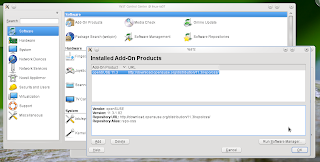








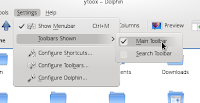











4 comments:
Post a Comment